Tips for using the Excel template
When looking at your Excel template, row 4 will tell you whether the attribute is mandatory or optional. We encourage you to populate as many fields as possible, though the Status and Product Description attributes are the minimum requirements to allocate GTINs and upload product information.
If you want to make your product sharable with Verified by GS1, please complete the optional columns marked for “required for Verified by GS1”.
![]()
For certain attributes in My Numberbank, you can add in multiple values for the same thing. For example, for net content you may want to have values for the net weight in grams as well as the volume in millilitres. You will be able to add both the values and net unit of measures in separate columns in your Excel template.
Other repeatable attributes include Countries of Sale, Contact type and Additional product description.


If you have previously saved information against a product, then you upload an Excel template with empty cells instead of that information, it will result in the removal of that data from My Numberbank.
Please note, once a GTIN is assigned, the Status and Product Description attributes are mandatory and must always be populated.
Once a GTIN is assigned to a product, it cannot be removed. However, you can change the status of GTIN-13 and GTIN-12 products from “Active” to “Inactive” to indicate that the product is no longer sold or produced.
GTINs should not be reused on other products.
These standardised lists ensure data consistency by providing commonly used and understood definitions that comply with industry standards
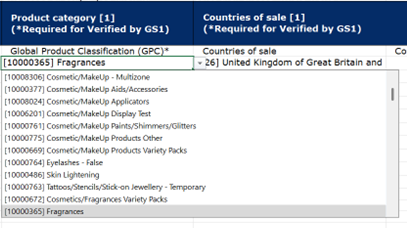
Currently, the Excel file doesn't support this function, but we're exploring the possibility of adding it for GTIN records in the future.
GTIN-8 products are licensed individually, and their product descriptions are provided on your behalf by our membership team. You can download your GTIN-8s in Excel, but you won't be able to alter the product decsription.
This is a system generated and reflects the last time a record was changed.
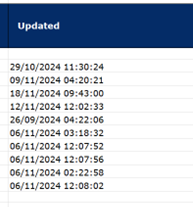
Getting to know the import report
Once you have imported your Excel file with your product data, in the monitor area of My Numberbank you will be able to download a report on the success of your upload.
The report is available in the Import Monitor section under the column titled Actions. Click on the report link to obtain the report.
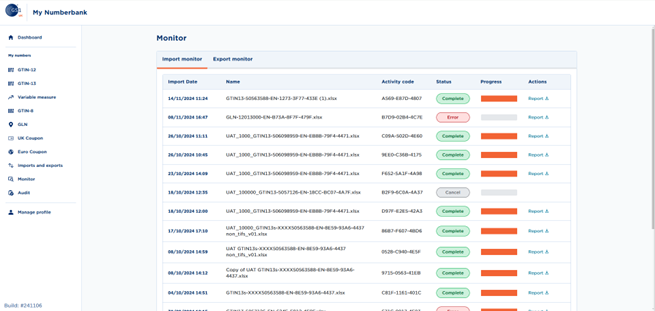
At the top of the report, you will find a number of references in Column A.
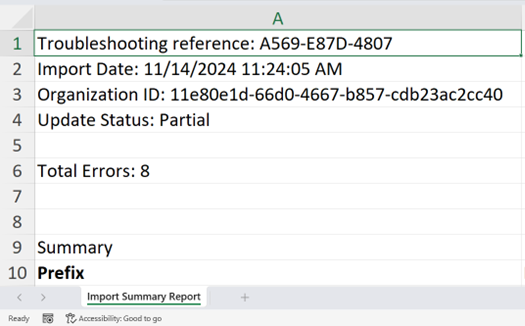
What does the “Troubleshooting reference: A569-E87D-4807” relate to?
This is a unique reference that GS1 UK support teams can use to track issues with every import by any member. Each report produces a new and unique reference that enables any technical issues to be tracked through our systems.
What does the “Import Date” signify?
This identifies the time and date of import by the end user. This date and time will always be set to Coordinated Universal Time (UTC), even if the user has changed their time zone in the manage member area.
What is the “Organisational ID” used for?
To streamline our support process, Numberbank assigns a unique internal reference number to each member account. This system-generated identifier, separate from your official membership number, allows our support teams to quickly locate and assist you within our systems.
Why does the “Update Status” show the term “Partial”?
If there are any errors or empty rows in the file, the term “Partial” will be displayed.
What type of validation messages can appear against my entered GTINs?
If a GTIN is uploaded without any associated product data (i.e., all cells except the GTIN number are empty), the validation rules will indicate that minimum information is missing for assigning or updating. This doesn't mean that you have made an error; it is simply informing you that additional details are required to proceed with assigning or updating a record.
This figure represents the total number of errors found across all uploaded GTINs, rather than the number of failed GTINs. For instance, if you upload 10 GTIN records and the Total Errors count is 20, this could indicate 2 errors per GTIN, or even 20 errors associated with a single GTIN.
To successfully assign or update a GTIN, please ensure that the Status and Product Description attributes are always populated.